Instructions to Complete a Contract
Use this option if you wish to fill out a new Finance Contract.
If you only wish to receive an indication, click here.
In the Menu on this page, select "Access MyIDCAcct".
On the Finance Master Home Screen, Select "Agent".
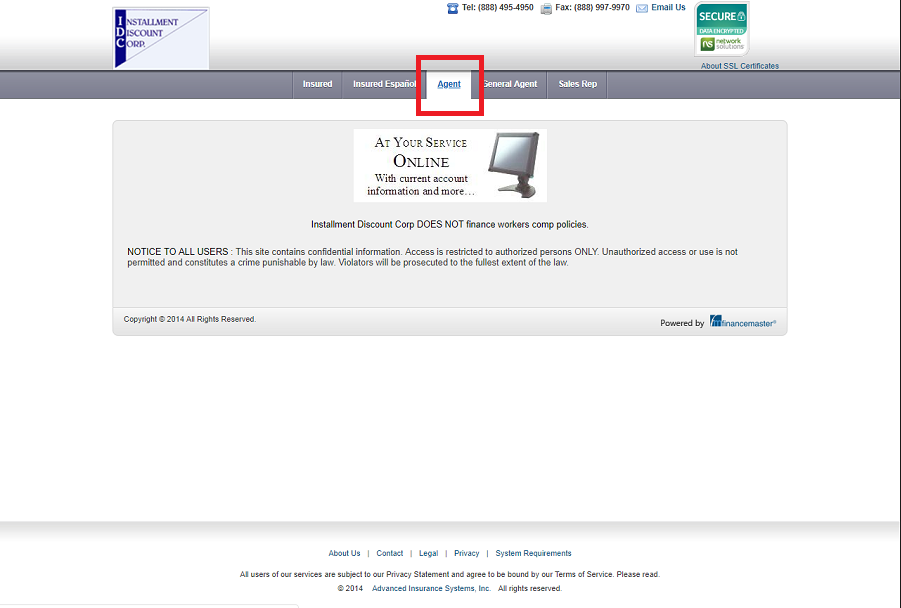
Login using your IDC Agent Code and your password.
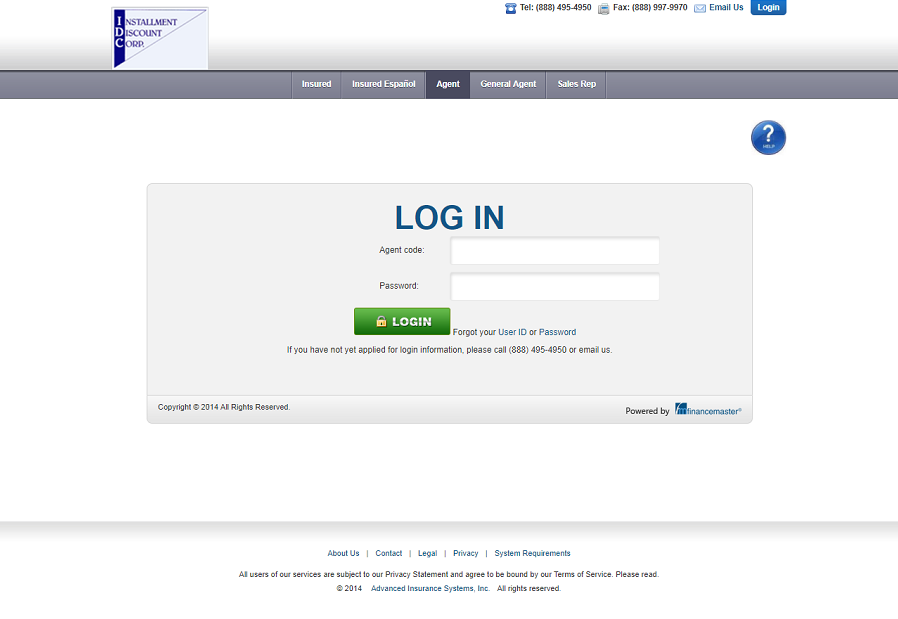
Under "Quotes" on the Menu Bar, select "Create a Quote".
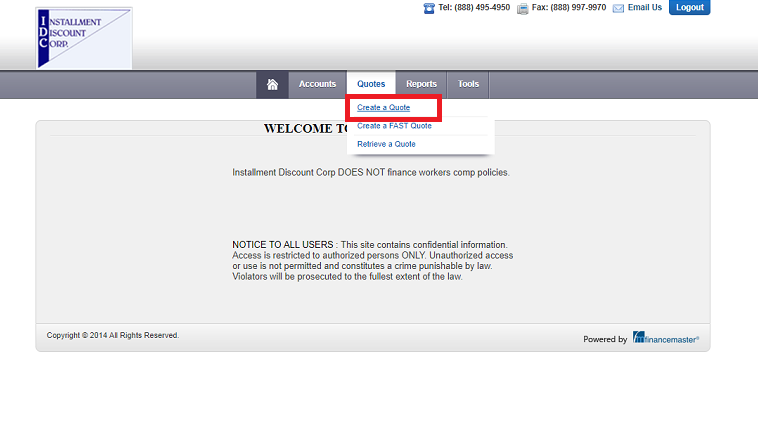
Complete all of the fields.
Select the Rate Plan based on a Total Premium of less than or greater than $1,000.
Select "Save Quote".

The following screen will display information such as Down Payment Amount, Number of Payments, and Monthly Payment Amount, etc.
You may add more than one policy by selecting "Add Policy".
Once all policies are on the Contract, select "Finish and Print Forms".
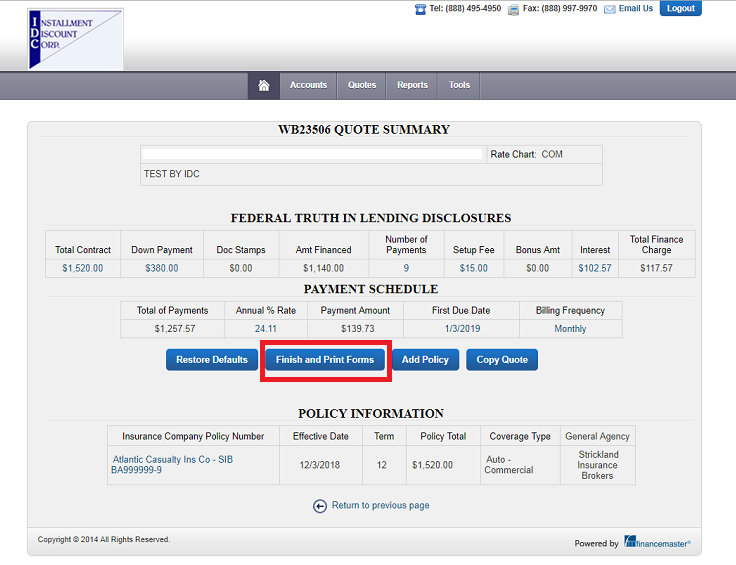
Complete all of the required fields.
The default Billing Type is "Coupons" which IDC will print and mail to the insured.
You may choose "ACH" if the insured wishes to have their monthly payment drafted from their checking account, or select "Recurring Credit Card" to have their monthly payment automatically applied to their credit card each month on the due date.
Select "Save".
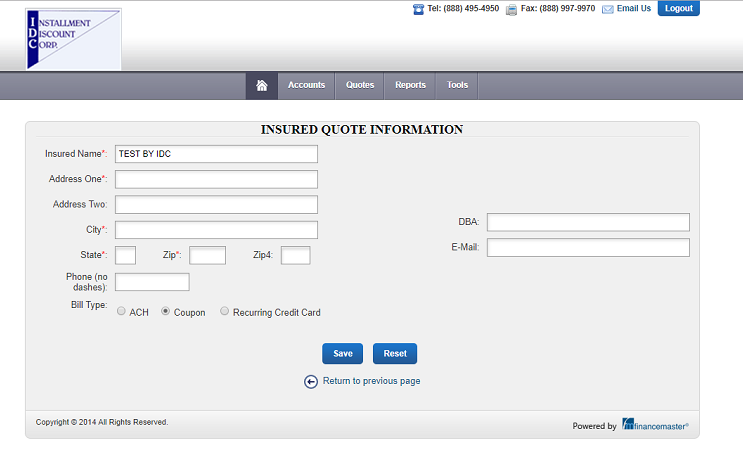
If you selected "ACH" Billing Type on the previous screen, print the ACH Authorization Form, have the insured complete it, attach a voided check, and mail in with the Finance Agreement.
If you selected "Recurring Credit Card" Billing Type on the previous screen, print the Credit Card Authorization Form, have the insured complete it and mail in with the Finance Agreement.
The only other form you need is the "Finance Agreement". Print this, have the insured sign, the agent must also sign, and then mail it in with the Down Payment.
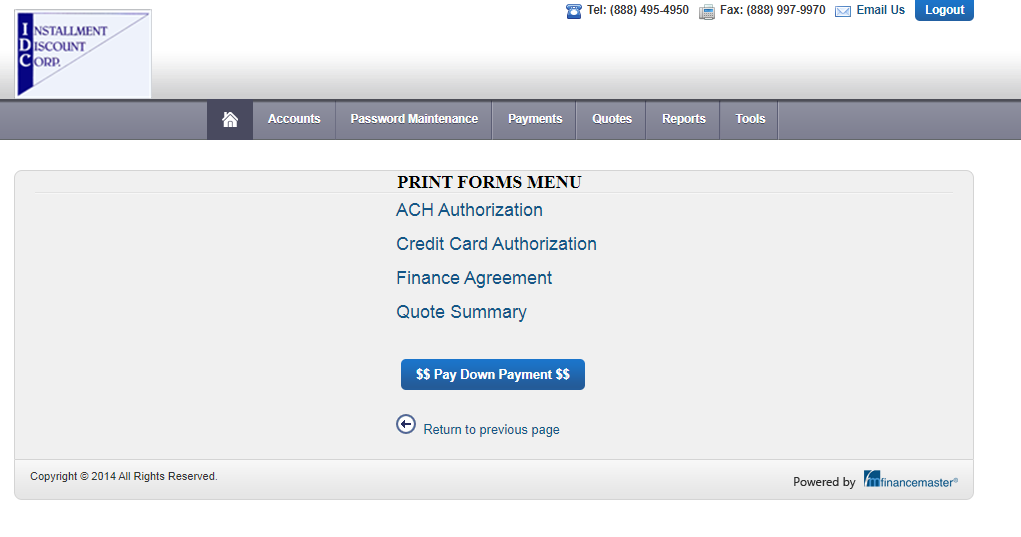
Copyright © 2021 Strickland Insurance Brokers. All rights reserved.